How to Configure Gmail with Microsoft Outlook 2003
Step 1: Log in to your gmail account
if you dont have gmail account, click here then click on SIgn up for Gmail
Step 2: On your Gmail Click on Settings(A) then Forwarding and POP/IMAP(B) then Click enable POP for all mail(C) then click Save

Step 3: Open Outlook 2003
Open outlook 2003 by clicking on START, then PROGRAMS then MICROSOFT then MICROSOFT OUTLOOK 2003
Step 4: Click on Tools(A) then E-mail Accounts(B)

Step 5: Select Add new e-mail account(A) then click next(B)

Step 6: Select POP3 then click next

Step 6: On label A, input yourname and e-mail address. On label B, input your email password. On label C, copy what is being type on the image. Click on Mor

Step 7: Click on Outgoing Server and then check the My outgoing SMTP requires authentication as image shown

Step 8: On more settings click on Advanced(A) then check the two checkbox as image shown then click Ok(B)

Step 9: Click on test Account setting and wait. there is no error you are now done configuring the outlook… Have fun…
after configuring click on SEND AND RECIEVED on the standard toolbar of your oultook 2003.
Category: Computer Technology, Services, Technology News



























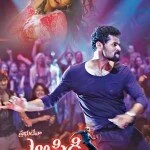



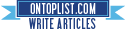


Comments (0)
Trackback URL | Comments RSS Feed
There are no comments yet. Why not be the first to speak your mind.